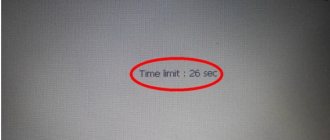The standard touchscreen multimedia system (MMS) on the Lada Vesta (article 8450007950) has great functionality (reading audio/video files, USB, Bluetooth, Hands free, navigation, etc.). The software can be updated to expand its capabilities (for example, to activate the dynamic lines of the rear view camera). To do this, you can contact an official dealer or flash the Vesta radio yourself.
Attention! You do all actions with the radio at your own peril and risk. The author is not responsible.
Replacing the standard audio system
All versions of Vesta, with the exception of the basic one, have MMS installed. The minimum configuration of the car is equipped only with an audio system. The main functions of the MMC are playback of audio files from removable media, radio signal reception, navigation, parking assistance with video playback from the rear view camera. The MMC on the Lada Vesta is located in the central upper part of the console and complements the updated modern design. The system is equipped with a good filling with the following characteristics:
- processor CSR S3681 B036BK K609B CPU SiRFatlas VI 800mhz Cortex A9;
- RAM Micron D9PSK 2X 256MB DDR3-1600 Clock Rate 800 MHz MT41K128M16JT-125 IT:K;
- internal memory 2 GB Micron NQ283 NAND FLASH 2gb MT29F2G08ABAEAH4-IT;
- internal memory 8 GB SDMMC 8GB SAMSUNG KLM8G1WEMB-B031;
- bluetooth CSR 8311 Bluetooth v4.1 BlueCore® CSR8311 QFN Automotive;
- WI FI CSR 6030 Wi-Fi IEEE 802.11b/g and n;
- digital video decoder AKM8859 DIGITAL VIDEO DECODER PAL/SECAM/NTNC AK8859VN;
- audio AK7757VQ Audio DSP with 24bit 3ch ADC 4ch DAC MIC Amp;
- power controller MPS MP4570 Automotive Power Systems;
- TPS65150 Low Input Voltage, Compact LCD Bias IC With VCOM Buffer;
- TJA1042 high-speed CAN transceiver;
- CAN and K-Line controller Freescale S9S12G96F0CLF;
- controller Fujitsu 32-bit ARMTM CortexTM-M3 based Microcontroller.
The following elements are used to manage and play files:
- seven-inch touch screen;
- “Mode” key – select modes;
- “MUTE” – mutes all sounds;
- Volume control – pressing once turns the device on or off;
- microphone for the ability to talk on the phone without hands - Handsfree;
- “Reset” – button to reboot the device;
- slot for reading a removable SD card;
- connector for reading information from removable USB media and connecting various gadgets;
- AUX connector for connecting headphones or external audio devices.
The Lada Vesta has two audio systems: a simpler one with a 4.3-inch monochrome display and a seven-inch one with a touch screen. Any of them can be replaced with an alternative option, the most popular of which is a 2DIN radio with a color touch screen. Today, the choice is huge and depends on the financial capabilities of buyers. The list is sorted by price - from low to high:
- 7010B and 7023B. Radio tape recorder made in China. The cheapest option will cost about 3 thousand rubles. Equipped with a 7-inch screen with a resolution of up to 800x480 and 1 GB memory. Runs under Windows CE OS.
- 7021G. Operated by Windows CE 6 OS. Seven-inch screen with a resolution of 800x480, F1C500TM processor. Estimated price – 4-5 thousand rubles.
- RK-A701. Chinese radio, 7-inch screen with a resolution of 1028x600, 4-core RK3188 processor, 1 GB of memory, OS – Android 5. Price – up to 8 thousand rubles.
- AD-UNI707. Manufacturer – China, OS – Android 6, seven-inch touch screen resolution – 1024×600, 2 GB of memory, processor – AllWinner Quad Core T3. Cost – up to 13 thousand rubles.
- Prology DNU-2630. The 6.2-inch screen with a resolution of 800x480 has high operating speed and excellent sound. The average price is no more than 13 thousand rubles.
- MEKEDE MKD. Radio tape recorder on the Android operating system, eight-inch touch screen with a resolution of 1024x600, memory capacity - 2 GB, cost - 16 thousand rubles.
- NaviPilot DROID4. 8-inch touch screen, resolution – 1024x600, memory – 2 GB, cost – 28 thousand rubles.
- DVM 2117IQ. Equipped with a solid ARM11 600MHz processor, 8-inch touch screen and Windows operating system. At a price of more than 30 thousand rubles - only 256 MB of memory, screen resolution - 800x400.
To install any radio on the Lada Vesta, you will need an adapter frame for a 2DIN radio. You can buy it at any auto store.
Installation of software for Lada Granta (Lada Granta Lux)
The Lada Granta radio firmware is updated using a similar algorithm:
- A 4 GB memory card must first be formatted in the desired file system.
- Download the firmware and move it to a memory card.
- Insert into the radio.
- Reboot the system. (if it is a Lada Kalina or Priora, then hold the power button for 6 seconds, if it is a Lada Granta, then hold the volume key for 15 seconds)
- When you reboot, the software will update and install itself. The radio will operate as normal.
- Next, enter the screen settings mode. Items in the menu: Start, setting, control, panel, stilus, click on the item calibration, recalibrate. A countdown will appear, at this moment you need to click on the screen.
- Reboot the radio.
- The installation of the updated software is complete, you can remove the memory card from the MMC.
Uploading a file
The latest firmware requires GPS. The module is being updated and if you add a modem with the Megafon network to it, the radio will not only become a navigator, but simply a device with the Internet. It should be noted that the firmware algorithm for Lada Granta modifications (Lux, Standard, Norma) will be slightly different.
Installation
The latest software compares favorably with the previous ones; it not only provides access to the Internet and accurate navigation. The interface of the radio itself has become more convenient and understandable, and shortcomings in operation have been eliminated. The driver will be much more comfortable spending time in the car.
Speedometer and clock on MMS screen
EasyConnected or EasyLink is a program that allows you to display the screen of an Android smartphone on an MMC (the phone must be connected to the MMC via USB).
On smartphone:
- Allow installation of third-party software: Settings {amp}gt; Security{amp}gt; Unknown sources. Allow installation of applications from unknown sources.
- Become a "developer": Settings {amp}gt; About the device {amp}gt; Build number. Click on this menu many times.
- In the “for developers” menu, enable USB debugging.
- Install the EasyConnected_V4.6.1.apk application.
Author of the photo. Just drop the folder into the MMC memory and run the exe file.
Problems after flashing
After the manipulations have been carried out, it may happen that the MMS firmware will not function, and the radio in the Lada Vesta will go into “freeze” mode.
- First, make sure that the USB port is free.
- Now we try to disconnect the device from the power supply by removing the terminals from the battery terminals. We wait a few minutes, about 10-15.
- After completing the creation of a zero file in the USB root, named explorer.txt, we resort to rebooting the device. We expect the desktop to appear on the display.
Firmware for the standard Lada radio can not only help optimal performance, but also cause harm.
Installing the update
Several problems that may arise.
After modification, the car's multimedia firmware may not load and may freeze on the logo. The following steps will help you deal with this problem:
- First you need to make sure that the USB port is not in use;
- Next, you need to try to turn off the power from the radio by removing the battery terminal for five to ten minutes;
- Finally, after an empty file called explorer.txt is created in the USB root, we reboot the multimedia. The desktop should appear on the touchpad.
MMS modes
The multimedia complex involves the use of the following modes:
- "Radio". Allows you to receive and play radio signals, search for radio stations with an automatic memorization function for up to 8 positions. Displays the current radio station on the screen.
- "Audio". Intuitive audio player that plays audio files through 6 speakers. There is an equalizer with the ability to select presets or customize it yourself. Audio files can be played via Bluetooth from an external device, but in this case information about the file being played is not displayed on the screen. Supported formats: MP3 up to 320 kbps, WMA up to 320 kbps, WAV up to 24 bits and FLAC.
- "Video". To view videos, you will need a converter. Video files must meet the following requirements:
- AVI with a frame rate of up to 30 frames per second and a resolution of no more than 720x536;
- MP4 with a resolution of no more than 1920x1080, frame rate up to 30;
- MOV with support for standard codecs;
- MKV with support for standard codecs, frame rate up to 30 and resolution 1920x1080.
- "Photo". For viewing photos, the radio screen in the car is not the best option. But if necessary, you can view images in most formats.
- "Telephone". Used for hands-free phone calls via speakerphone. You first need to synchronize your smartphone with the system and download the phone book.
- "Navigation". Movement according to maps and according to the guidance of the navigation program "CityGID 7". Allows you to install third-party cards. Disadvantages include the lack of image rotation, the inability to download maps online, the lack of construction of alternative routes, it does not show traffic jams over long distances, and there is no satellite view.
Additionally, it is possible to use the “Rear View Camera” mode. When you engage reverse, it is activated automatically with a slight decrease in the radio volume. For the convenience of reverse parking, markings appear on the screen allowing you to see the distance to the obstacle. The green dotted line corresponds to a distance of 4 and a half meters from the rear bumper. The yellow line is one and a half meters, and the red line is 30-40 cm.
Navigation system interface
The navigator interface is pleasant and comfortable.
Most of the touch screen is occupied by a map, which displays streets with names, route numbers and all the information necessary for travel. The control buttons are located on the sides of the monitor and do not interfere with orientation and planning a route. They are located as follows:
- At the bottom of the screen there is a volume indicator, GPS and Bluetooth signals, as well as time and date
- On the right side there is a menu for controlling the map scale and its tilt angle.
- At the top there is a navigation menu, as well as a “collapse program” button
- Application function settings can be made using the buttons in the lower left corner.
To ensure that the driver is not distracted while driving, the program provides voice prompts warning about turns or other maneuvers and obstacles on the road.
In general, the navigator menu is simple and convenient and is easily perceived on an intuitive level.
Malfunctions of MMC Vesta and methods for their elimination
MMC Lada Vesta is the first of its kind on AvtoVAZ cars. It is still far from ideal - sometimes various malfunctions can occur. For example, the radio cannot boot, hanging on the “LADA” logo. To resolve this issue you need to do the following:
- remove removable media from the USB port;
- disconnect the battery terminals and turn off the power to the on-board network for a few minutes;
- format the USB or SD card in FAT 32 format and create an empty text file explorer.txt in the root directory;
- connect the battery terminals and reboot the system (the desktop should appear).
If this method does not help, then you will need to change the software - flash the radio. The next problem is related to navigation - the device cannot find satellites. To fix the problem, you will need to restart the MMC. Then you need to disconnect the battery terminals for a few minutes, reset the settings to factory settings or reflash the device. This method is applicable if the display turns white, the sound disappears, the backlight does not work, or the radio freezes when trying to connect a smartphone.
If you do repairs or firmware yourself, you can forget about the warranty. In most cases, systematic malfunctions can be eliminated by installing fresh software from the manufacturer.
Owners' opinions on the Lada Vesta Cross multimedia system
Reviews of the multimedia's performance vary. Some car owners are completely satisfied with the system, note an increase in quality and ease of operation, others express the opposite point of view. Here are the main opinions of car owners:
| Positive reviews | Negative reviews |
| Vadim: “I am very pleased with the quality of the new multimedia system. In my opinion, this is the first Russian radio that can compete with foreign versions. Very good sound that lasts even at high volumes. The sound is clean, crisp and uniform." | Kirill: “In my opinion, the Lada Vesta SV Cross luxury multimedia could have been installed better. Everything is very hard to see on the monitor as soon as the sun comes out. It seems that the system is designed only for use in the dark. When you’re driving using a navigator, it’s simply impossible to look closely at where to go next, or even stop.” |
| Nikolay: “I was especially pleased with the Bluetooth function - I listen to music directly from my phone, I don’t need to download anything to a flash drive or card. The phone connects perfectly, without any glitches or long waits. The system will immediately recognize the device.” | Alena: “I installed the navigator - it turned out to be inconvenient. Firstly, it practically does not recognize traffic jams. Secondly, I can’t choose a route, because the system itself decides how to go correctly. Poor visibility on the monitor." |
| Roman: “I would like to note the excellent navigation. For work, I often have to travel to unfamiliar areas and other regions. Now with the new multimedia system it has become much easier - it quickly navigates, very conveniently shows the direction on the monitor, and marks traffic jams.” | Dmitry: “Switching and pressing buttons is made very difficult by the fact that you either need to look for a special handle or take a long time to aim at the desired button. Just by pressing your finger while driving, you can find yourself in a completely different section. In most cases, the finger is not perceived at all.” |
| Nikita: “Finally, a rear-view camera has appeared - it is simply necessary, in my opinion. It works great - everything is displayed on the monitor, there are no problems with visibility. The image quality is at a high level.” | Yuri: “At night the monitor blinds your eyes - the brightness is too high. Several times already I had to turn off the multimedia and navigate the road using the mirrors, because it’s really dangerous to drive with such a bright screen - it won’t take long to get into an accident.” |
| Olga: “Very stylish design - the radio looks beautiful, modern, bright - no worse than in an expensive foreign car. It works quickly, it’s clear – it’s not at all difficult to figure out.” | Mikhail: “Very inconvenient map update system. If it were available through an internet connection, everything would be much easier. And there’s not always enough time to connect external media and update.” |
| Gregory: “There are a lot of different settings, which allows you to customize the system for yourself. Remember all stations, create your own playlist, set sound settings. I am very pleased with the performance of the multimedia.” | Igor: “The monitor has very small buttons, which makes it impossible to control the system, especially while driving.” |
Conclusion
When developing a multimedia system for the new Lada Vesta SV Cross, the manufacturer tried to eliminate as much as possible all the shortcomings that owners noted in previous versions. Not only the sound quality has improved, but also the controllability of the system, the interface has become more friendly and understandable. However, it was not possible to get rid of the problem of the sensor itself - too high brightness at night and poor visibility in the daytime. Multimedia has a wide range of functions. Here you can view movies, photos, and easily control radio stations. You can listen to music from various devices, in different modes. A rearview camera was added, which made the ride even more comfortable. In general, the radio tape recorder meets the modern requirements of owners, is not expensive, and works efficiently.
Powerful audio player
SinglePlayer is a powerful audio player for consoles running WINCE 6.0. Made for an alternative shell for SingleMenu and NewMenu.
Using an audio player will make the sound more interesting (there is an equalizer). The player also has an Internet radio (an access point can be made using a smartphone). You can also listen to radio stations on your smartphone and transmit them to MMS via bluetooth.
Show/Hide text
- High performance and speed - Finger-oriented - Powerful design engine, allows you to create any skins - 13-band equalizer. Fine-tuning equalizer parameters. - Effects: reverb, echo, horror, flanger, tempo, pitch, compressor, distortion, phaser, freeverb, autowah. Fine-tuning effects. - Filters: high, low, bandpass, peakingEQ, notch. Fine-tuning filters. - Anti-banner corrector - Full playlist (adding, moving, sorting, deleting from disk, playback, navigation, cleaning) - Track search, allows you to search for tracks in the current or all playlists, in titles and tags.
Firmware MMS Lada Vesta
If you have experience flashing smartphones, then you won’t have any difficulties reinstalling multimedia software. If there is a warranty, this should be done by the dealer. You can do the firmware yourself:
- A firmware image is downloaded to a FAT 32 SD card, which must contain the files chain.bin, NK.bin, chain.lst, TINYNK.bin.
- Exit to desktop.
- Open the file Windows/OEM_Settig.exe.
- Click the Upgrade OS button and start the firmware process.
After completing the procedure, you need to reboot the system while holding down the volume key - this is a radical measure. Updating to a more stable version will help eliminate malfunctions. Even a beginner can cope with this if he follows step-by-step instructions:
- Turn on the device.
- Insert removable media into the slot with the pre-loaded image for updating.
- Press “i” (information) on the display.
- On the pop-up window, you need to successively click on 4 dots in the corners of the screen.
- In the new window, click on “Software”.
- Click on “SW Upgrade”.
- In the pop-up menu, click “Upgrade”.
- The update application will open, where you need to select one of three modes. Update Radio will update the shell, Update Navi will update the navigation system, and Update OS will update the operating system.
- Having selected the desired mode, press “OK”.
All that remains is to wait for the process to complete, during which the system will reboot several times.
Firmware from third-party developers or violation of software installation rules can lead to freezes and inability to boot. The described method will help you deal with this problem by de-energizing the on-board network and starting the desktop using a removable card and an empty explorer.txt file. The situation can also be corrected by reformatting the drive or flashing the device using software from the manufacturer.
Varieties of altmenu for Vesta
1. Site user gladi2001 offers various options for launching navigation:
Option number 1 . When you click on the “Navigation” button, a menu appears to select which navigation to launch (Navitel, IGO or CityGID + CityGID update)
Site users can download the altmenu for MMS Vesta: To download files you need to log in to the site
After installation, you will be able to run:
- Navitel;
- iGO;
- CityGuide;
- update of regular CityGuide maps.
Update of regular CityGuide maps:
- Copy the maps to the Update_SGCGMAPS directory (you can get the maps here, for example).
- Click the button in the lower left corner.
- Full update - for updating/restoring CityGuide and installing maps (original archive).
- Update maps - to update only maps/
- Delete Maps - Removes all maps from the original CityGuide.
Be sure to wait until the CityGuide program is fully launched! Once the update is complete or you exit the program, CityGuide will launch automatically.
Option number 2 . When you press the “Navigation” button, Navitel starts.
Version NaviTel-9.6.2598 (license key required). If necessary, you can replace it with your Navitel. Cards are not included.
Site users can download the archive:
Option number 3 . When you click on the “Navigation” button, IGO Primo 2.x is launched.
Version iGO Primo 2.4 9.6.13.267029. If necessary, replace with your assembly. Cards are not included.
Site users can download the archive:
Option number 4 . When you click on the “Navigation” button, 7Way starts.
7ways version 1.80.1135. If necessary, replace with your assembly. Cards are not included.
Site users can download the archive:
Option number 5 . When you click on the “Navigation” button, the CITY starts.
Demo version of "PROGOROD" for devices with an Internet connection, version 2.0.3336. If necessary, replace with your assembly. Cards are not included.
Site users can download the archive:
Main advantages:
- We are not flashing the MMC, which means there are no changes to the MMC pants. All navigation works from the SD card and does not make any changes to the hardware! This means there is no need to worry about the warranty.
- After a normal exit from the navigation software or altmenu, all “waste products” of the navigation software (especially NavitelContent) are deleted from all internal sections of the MMC, except for the SD card itself.
- The lower left button is a standard update of standard CityGuide maps from an SD card.
- The SD card is easily taken home, where the maps are updated on the home PC.
Work restrictions:
- The radio does not work during emergency navigation. If the radio works, the navigation sound + rear view camera DOES NOT WORK.
- Once the navigation software has finished working, standard navigation will start! This is not a bug, it's a feature. Especially needed after updating the regular CityGuide maps.
- When you select CityGuide navigation, the original navigation starts.
- On software versions 4118 and higher, the menu is hidden after turning on the rear view camera.
2. Another user SergioBS provided another altmenu option for Vesta:
Option #1: 6 navigation software
Mobile Yandex Maps included. Add the rest of the navigation software to the appropriate directories yourself.
Demonstration of work on video:
Site users can download the archive: To download files you need to log in to the site
Option No. 2: with Easy-Link + EasyConnected
EasyConnected allows you to duplicate your smartphone screen on MMS.
Add the rest of the navigation software to the appropriate directories yourself.
Site users can download the archive: To download files you need to log in to the site
3. Menu from eGreyWolf.
The launch of Navitel, City Guide (standard) + update of the standard City Guide has been implemented.
Site users can download the archive:
4. Menu with Navitel, CityGuide, voPlayer and totol commander.
How to install an application on MMS
Procedure:
- Copy the installation file (with the extension cab) to the SD card.
- Insert the SD card into the MMC.
- Exit to desktop.
- Go to “My Computer” -{amp}gt; SD card.
- Start installing the application by double clicking on the cab file.
It is more convenient to install and launch applications through AppLauncher:
- Launch Total Commander
- Open the SD card and start installing the application by double clicking on the cab file.
What useful and interesting applications for the standard Lada Vesta MMC can you recommend? By the way, here is the directory of programs for WinCE.
Let us remind you that we previously talked about other applications that expand the functionality of Vesta’s multimedia system:
- AppLauncher - allows you to launch applications without going to the desktop.
- A patch that allows you to watch videos while driving.
- Altmenu - allows you to comfortably use several navigation programs at once.
- Improved CityGuide - will make the program interface more convenient, and will add data about cameras, ambushes, etc. to the maps.
- Navitel
- Yandex maps
Key words: cassette player Lada Vesta
Where to download firmware
Lada Vesta Cross 2021
You need to download the files on the official website of the dealer or Lada.online, where the global version is posted. To access files, registration on the virtual portal is required. There are several firmwares. Files are downloaded depending on the factory version.
What is an alt menu for Lada Vesta: varieties
The alt menu for MMS Lada Vesta is varied. It is used by the manufacturer not only for the VAZ 2180, but also for other models. An alternative menu allows you to comfortably use available programs and applications. The list of functions that are specified in the menu depends on the variety of functions that are built into the system.
There are several alternative menu options.
Kinds
Initial configuration. The menu contains a standard set of functions: listening to audio songs, radio.
Comfortable equipment. The sound system has been improved. Enlarged touch screen. The system reads several file formats and you can view videos.
Luxury equipment. High-quality image, high resolution, Internet access, television programs available.
Rating package. In addition to the listed functions, the menu contains a navigator, playback of files from several memory cards, Bluetooth, and connecting a smartphone. You can view photos.
Tips for selecting and installing a speaker system
For better surround sound, it is recommended to use a two-component system. These speakers use both a high-frequency tweeter and a mid-bass speaker. With their help, you can competently arrange the sound stage. It is recommended to install such speakers in the front. A coaxial speaker system is installed at the rear, which is used to complement the front speakers. Installing tweeters will require additional wiring.
Tweeters are best mounted in the triangle of the rear view mirror. If such a scheme seems too expensive, you can get by with a cheaper coaxial speaker system. In all cases, no additional adjustments are required, with the exception of adjusting the equalizer.
Even a beginner can install sound systems on Lada Vesta cars. It is enough to follow just a few simple rules:
- dismantling work should be carried out as carefully and accurately as possible so as not to damage the plastic casing;
- the manufacturer has already taken care of the audio preparation, so there is no need to connect and install the connectors yourself;
- It is impossible to cut off standard pads if they do not fit the new radio; it is better to purchase a special adapter.
Flashing a multimedia system should only be done as a last resort. It is better to entrust this procedure to specialists or contact the service center of an authorized dealer.
Installing alternative media
Not all car radios with a 2DIN connection fit perfectly into the standard location of the Lada Vesta. For most models, you will have to purchase an additional frame (about 1000 rubles) and an adapter for the antenna (on average 300 rubles).
In the depth of the opening under the MMC there is a plastic partition. Sometimes it interferes with the installation of the radio. The partition is carefully sawed with a file, the edges are smoothed with sandpaper.
Alternative multimedia devices are connected via a standard ISO connector, available in all trim levels of Vesta sedan and Lada Vesta Cross. Specialized equipment and tools are not required, so most drivers do not pay car services, but install the MMS themselves.
The standard radio of the luxury models Lada Vesta sedan and Vesta Cross has good characteristics: a 7-inch touch display, an installed navigator, ports for connecting most types of external media, MMS control from the steering wheel, synchronization with a smartphone and playback of photo and video files. The car radio system can be reflashed or alternative versions on Android or with the driver’s desired set of functions can be purchased.